Whether you’re filling out a visa application form or any other document requiring photos and signatures, platforms like ilovepdf.com and sejda.com can be incredibly helpful. In this guide, we will provide you with a step-by-step guide on how to add images or signatures to PDFs using these free online tools.
Step 1: Choosing the Right Tool
To get started, you need to choose between two popular online tools: ilovepdf.com and sejda.com. Both platforms offer similar functionalities and are user-friendly. Go to the website of your preferred tool and familiarize yourself with the interface.
Step 2: Uploading Your PDF Document
Once you’re on the chosen platform, locate the option to upload your PDF document. Typically, you’ll find a button labelled “Upload” or “Select PDF.” Click on it and navigate to the PDF file you wish to edit on your computer. After selecting the file, it will be uploaded to the online tool’s server for processing.
Step 3: Adding Images to PDFs
If you need to add an image, such as a photograph, to your PDF document, both ilovepdf.com and sejda.com provide straightforward methods to accomplish this.
How to Add a Photo on PDF using ilovepdf.com For Free:
- Select the PDF file you want to add the Photo/Signature from your computer.
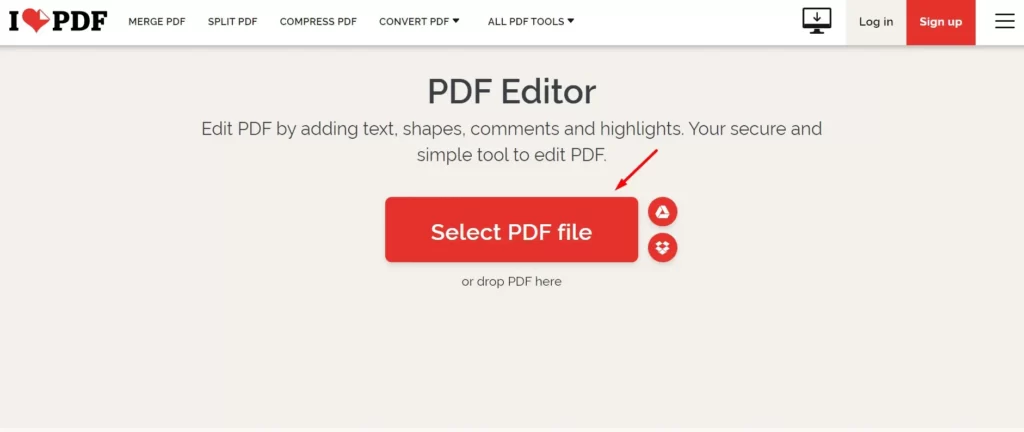
2. Click the ‘Image’ option, and select the Photo you want to add to the pdf file
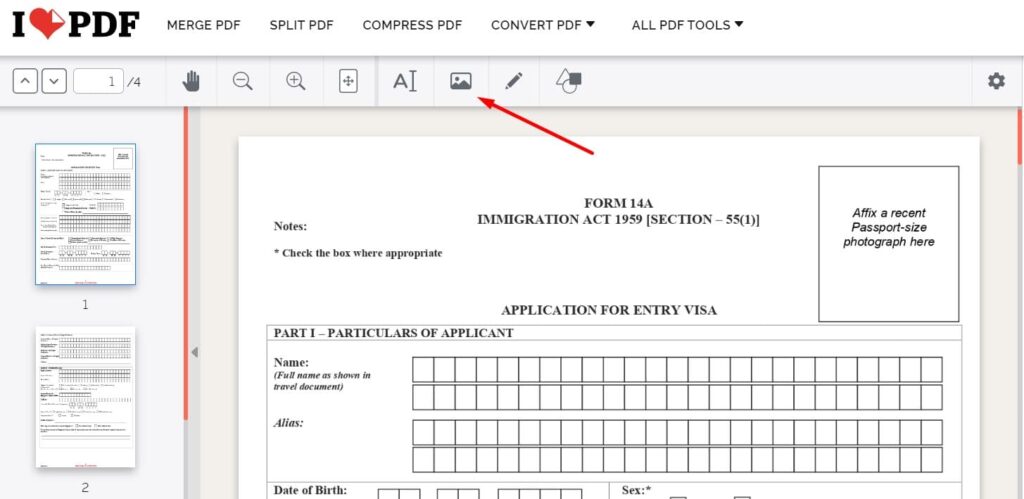
3. Position and resize the Photo as needed within the PDF document. You may also edit/fill the form within the editor and click ‘Edit PDF’ once you’re done with the changes. If you would like to add a signature too, please see the next screenshot.
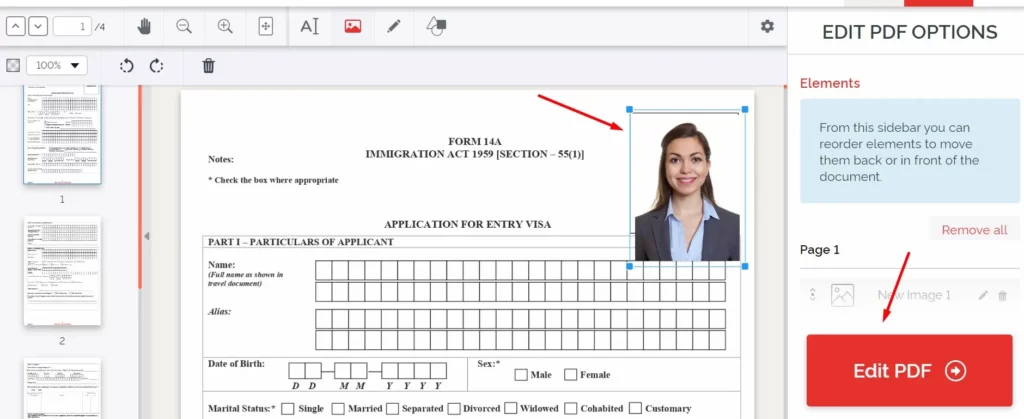
4. Scroll down where you want to add a ‘Signature’ image or draw using your mouse, Resize/align as you want.
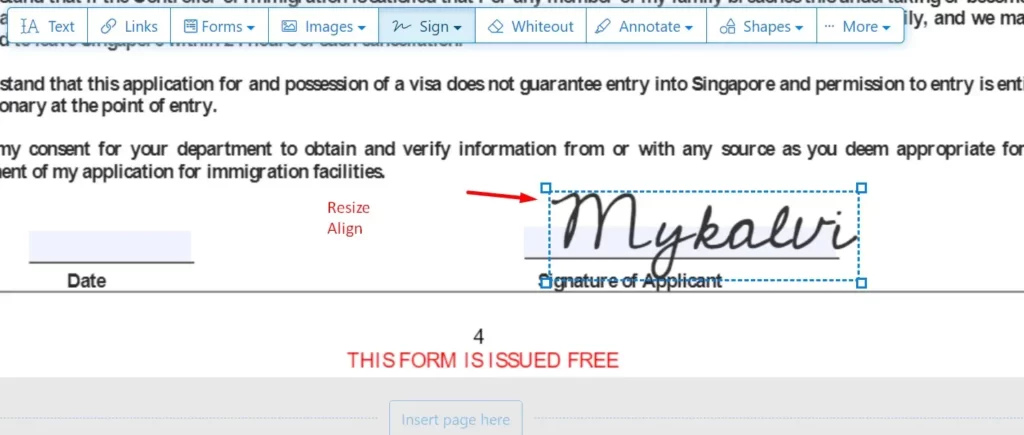
4. You’ll be able to Download the ‘PDF’ with your Photo /signature added, once you click ‘Edit PDF’.
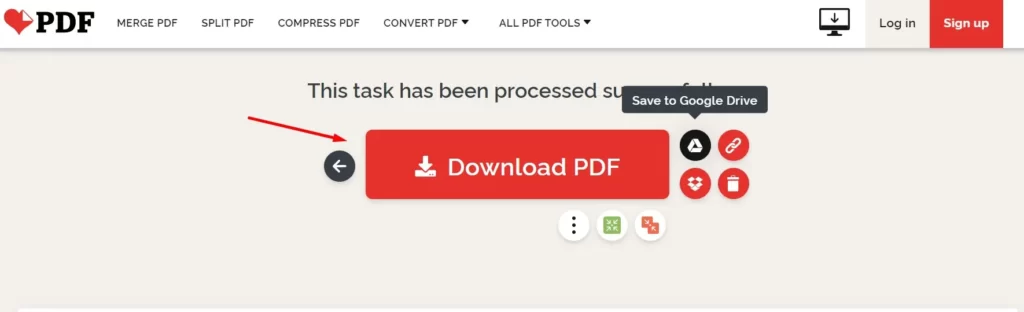
How to Add a Photo on PDF For Free on Sejda.com
- Goto sejda pdf editor on this link – Click ‘Upload PDF File’ to add the pdf file you wish to add image on it,
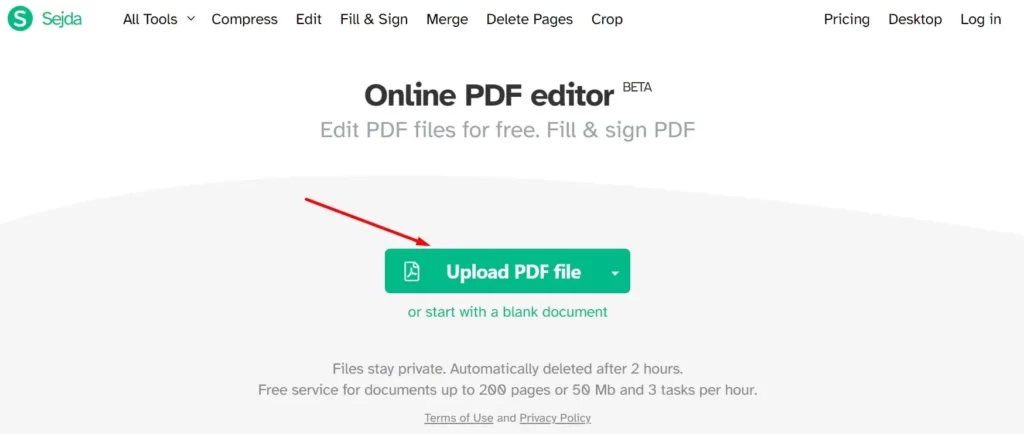
2. Choose the image file you wish to insert from your computer.
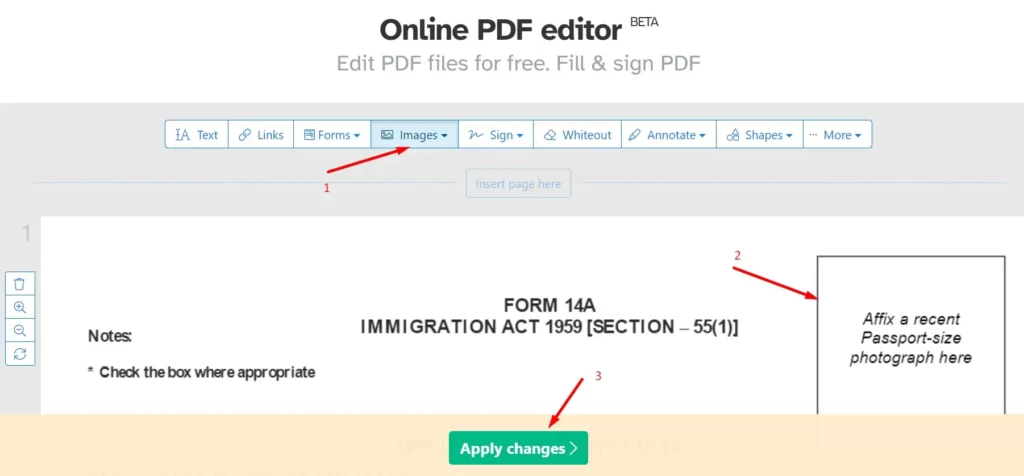
3. Click ” Images”, Drag and drop the image onto the desired location within the PDF document and click “Apply Changes”
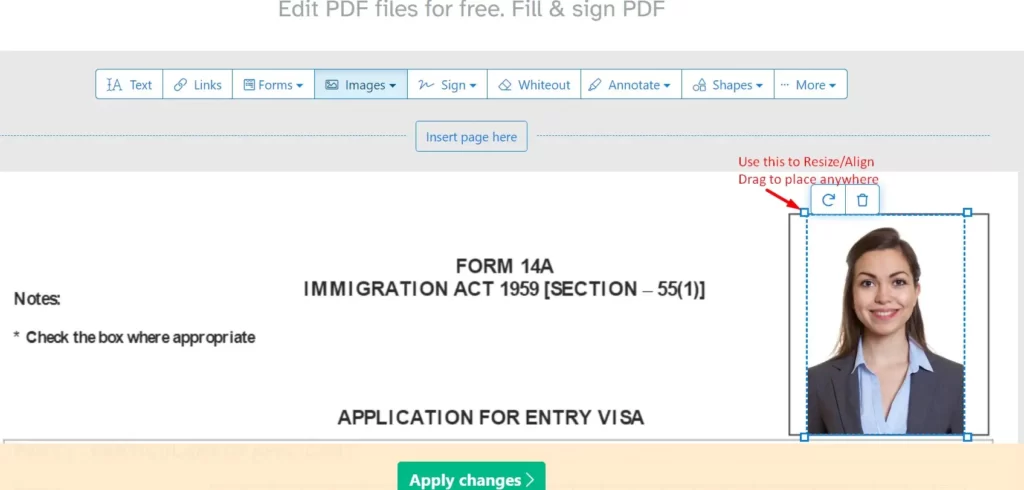
4. Add Signature on PDF: If you would like to add ‘Signature’ as well, please click ‘ Sign’ option, you have different options, i) Type text and select a predefined font style, ii) Draw, iii) Upload Image, iv) Camera
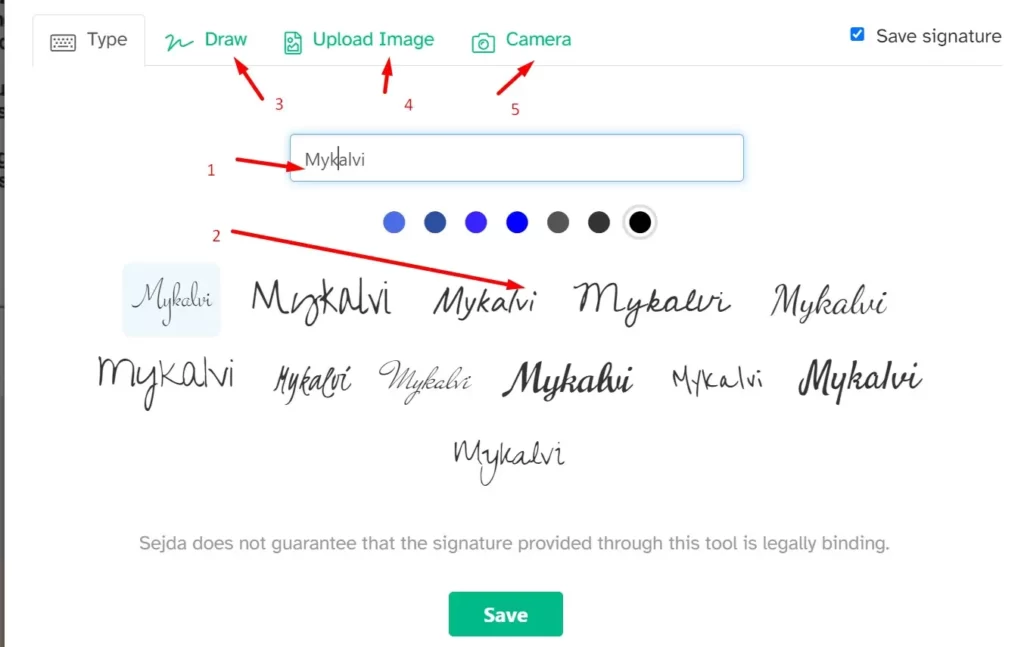
4. Add an photo of your signature on pdf for free using the ‘New Signature’ link,
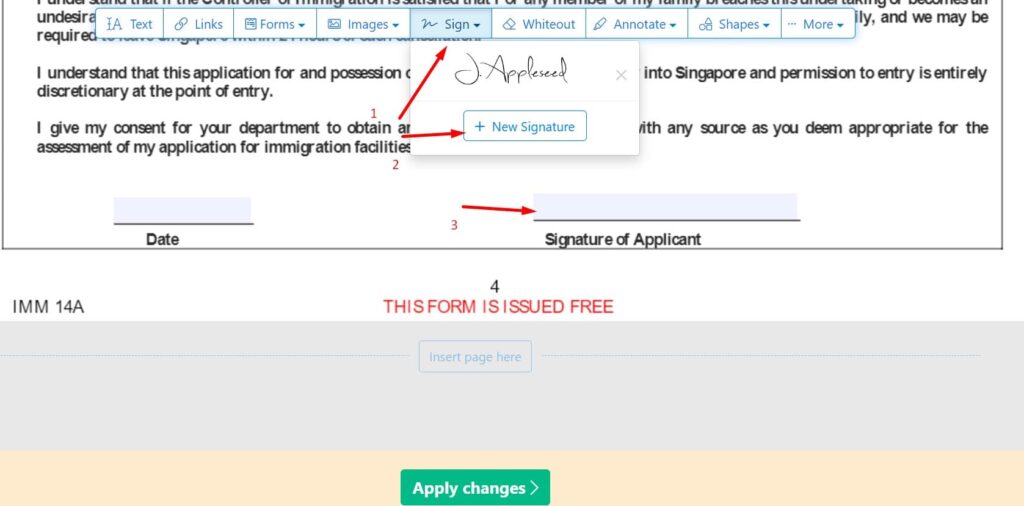
5. Download the PDF with your Photo or signature. Once you’re done with adding photo/images, signature to the pdf, and or filling out the application form, you may click “Apply Changes” . On your next screen, you’ll see the “Download’ option, or if you scroll down, you may edit the form on the same screen or you may also go ‘Back to editing’.
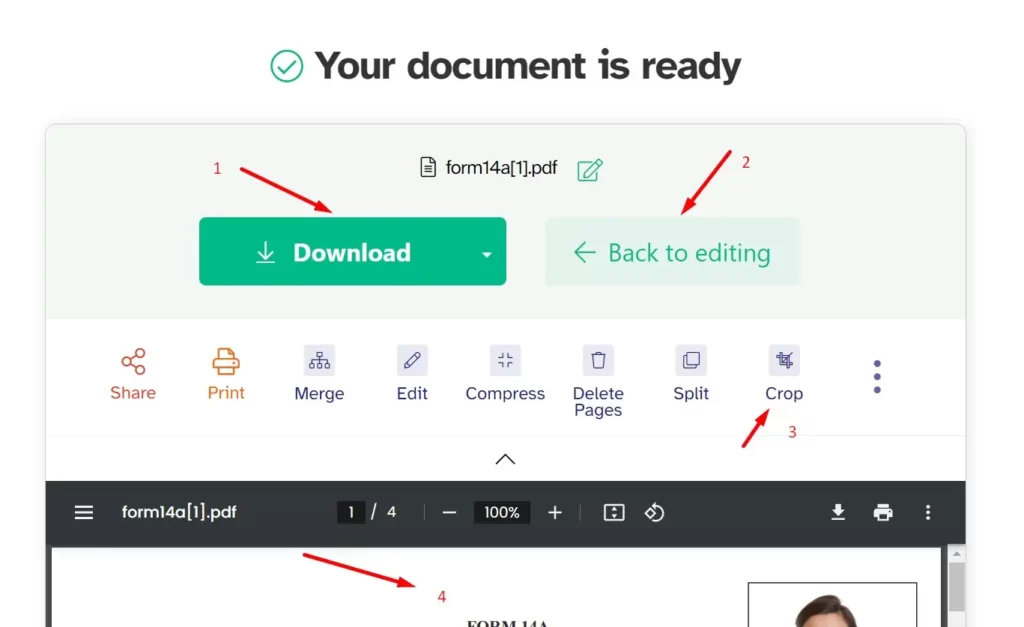
Best Way to Edit PDF Online & Add Photo For Free
With the help of online tools like ilovepdf.com and sejda.com, adding images and signatures to PDFs has become an easy and cost-effective process.
You may follow this simple guide on pdf documents such as visa forms, and education forms, by filling in details, adding images (such as photographs), and inserting digital signatures. These free online tools offer user-friendly interfaces and simple steps to ensure a smooth editing experience.
Remember to choose the tool that best suits your needs, whether it’s ilovepdf.com or sejda.com. Once you’ve uploaded your PDF document, you can proceed to add images or signatures.
- Like
- Digg
- Del
- Tumblr
- VKontakte
- Buffer
- Love This
- Odnoklassniki
- Meneame
- Blogger
- Amazon
- Yahoo Mail
- Gmail
- AOL
- Newsvine
- HackerNews
- Evernote
- MySpace
- Mail.ru
- Viadeo
- Line
- Comments
- Yummly
- SMS
- Viber
- Telegram
- Subscribe
- Skype
- Facebook Messenger
- Kakao
- LiveJournal
- Yammer
- Edgar
- Fintel
- Mix
- Instapaper
- Copy Link
Leave a Reply