If you’re having trouble connecting to the internet on your Windows computer and receiving the “dns_probe_finished_bad_config” error message, don’t fret! You’re not alone.
I’ll guide you through the process of troubleshooting & fixing the “DNS Probe error” on your Windows computer.
What is DNS Probe Finished Bad Config Error on Windows?
The “DNS Probe Finished Bad Config” error is usually related to DNS settings on your computer. DNS translates domain names into IP addresses. When there is an issue with DNS settings, you may get this error message.
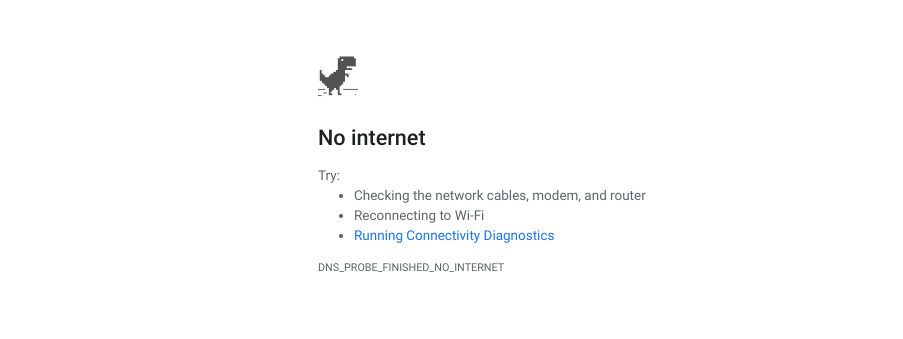
Common Causes of DNS Probe Finished Bad Config Error on Windows
There are several reasons why you may be experiencing the “DNS Probe Finished Bad Config” error message on your Windows computer.
Some of the most common causes include:
- Incorrect DNS settings
- Issues with your router or modem
- Malware or virus infections
- Corrupt system files
- Network driver issues
- Firewall settings
Now that we know what can cause this error, let’s move on to some solutions to fix the problem.
How to Fix DNS Probe Finished Bad Config Error on Windows
Solution 1: Flush the DNS Cache & Reset TCP/IP Settings
Flushing the DNS cache can help resolve many DNS-related issues, including the “DNS Probe Finished Bad Config” error.
Resetting your computer’s TCP/IP settings can also help resolve the “DNS Probe Finished Bad Config” error. Here’s how to do it:
- Open the Command Prompt as an administrator.
- Type the following commands, pressing Enter after each one:
netsh winsock reset
netsh int ip reset
ipconfig /release
ipconfig /renew
ipconfig /flushdns- Restart your computer.
Solution 2: Change DNS Servers
If your computer is using the wrong DNS server, you may receive the “DNS Probe Finished Bad Config” error message. Changing your DNS server can help resolve the issue. Here’s how to do it:
- Right-click on the network icon in your taskbar and select “Open Network & Internet Settings.”
- Click on “Change adapter options.”
- Right-click on your network connection and select “Properties.”
- Select “Internet Protocol Version 4 (TCP/IPv4)” and click on “Properties.”
- Select “Use the following DNS server addresses” and enter the following:
Preferred DNS server: 8.8.8.8
Alternate DNS server: 8.8.4.4
- Click on “OK” to save your changes.
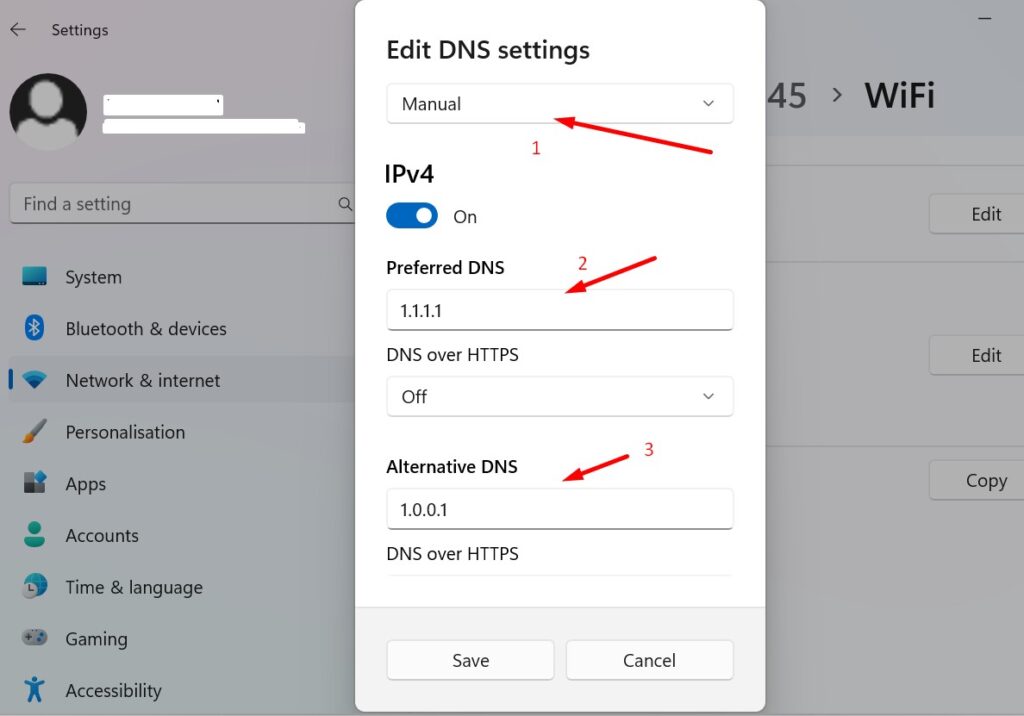
Solution 3: Disable IPv6
Disabling IPv6 on your computer can sometimes help resolve the “DNS Probe Finished Bad Config” error. Here’s how to do it:
- Open the Control Panel.
- Click on “Network and Sharing Center.”
- Click on “Change adapter settings” on the left-hand side.
- Right-click on your network connection and select “Properties.”
- Uncheck “Internet Protocol Version 6 (TCP/IPv6)” and click on “OK” to save your changes.
- Restart your computer.
Solution 4: Update Network Drivers
- Outdated or corrupted network drivers can also cause the “DNS Probe Finished Bad Config” error message. Updating your network drivers may help resolve the issue. Here’s how to do it:
- Open the Device Manager by searching for “Device Manager” in the Start menu.
- Expand the “Network adapters” category.
- Right-click on your network adapter and select “Update driver.”
- Follow the prompts to update your driver.
- Restart your computer.
Solution 5: Disable Firewall or Antivirus Software
- Sometimes, your firewall or antivirus software can block your computer from accessing the internet and cause the “DNS Probe Finished Bad Config” error message. Disabling your firewall or antivirus software temporarily may help resolve the issue. Here’s how to do it:
- Open the Control Panel.
- Click on “System and Security.”
- Click on “Windows Defender Firewall.”
- Click on “Turn Windows Defender Firewall on or off.”
- Select “Turn off Windows Defender Firewall (not recommended)” for both private and public networks.
- Click on “OK” to save your changes.
- Restart your computer.
Common DNS Probe Error
These are some of the DNS probe errors faced by many of the internet users across all types of devices like Windows, MacOS, Android & iOS.
- DNS_PROBE_FINISHED_BAD_CONFIG
- DNS_PROBE_FINISHED_NO_INTERNET
- DNS_PROBE_FINISHED_NXDOMAIN
- DNS_PROBE_STARTED Error
Related: How to Setup a Private Proxy Server on Browser
How I Fixed the Internet Not Working Issue?
The “DNS Probe Finished Bad Config” or “DNS_PROBE_FINISHED_NO_INTERNET” error message can be frustrating, but it’s usually a simple issue to fix.
I hope this article has helped you successfully resolve the “Fix DNS_PROBE_FINISHED_BAD_CONFIG error on Windows 10/11” issue on your computer or Android/iPhone device.
After trying out the various solutions mentioned, I can say that changing the DNS server address using Solution 2 worked for me on both my Windows 11 laptop and iPhone 13 devices.
How do I fix DNS Probe error?
You can fix the DNS Probe error by following above given solutions.
Do I need to be an administrator to fix the “DNS Probe Finished Bad Config” error?
Yes, some of the solutions require administrator access to your computer.
Why do I keep getting the “DNS Probe Finished Bad Config” error message?
You may keep getting the error message if the underlying issue is not resolved. Try the solutions listed above until the issue is fixed.
Will resetting my TCP/IP settings delete any of my files or data?
No, resetting your TCP/IP settings will not delete any of your files or data.
Do I need to restart my computer after trying each solution?
Yes, it’s recommended that you restart your computer after trying each solution to ensure that the changes take effect.
What if none of the solutions works?
If none of the solutions listed above work, you may need to contact your internet service provider or a computer technician for further assistance.
It’s important to remember that this error can have multiple causes, and not all solutions may work for everyone. Therefore, I encourage you to try out the different methods until you find one that works for you.
Remember, the most common causes of this error are incorrect DNS settings.
If you have any questions or comments, please feel free to leave them below.
- Like
- Digg
- Del
- Tumblr
- VKontakte
- Buffer
- Love This
- Odnoklassniki
- Meneame
- Blogger
- Amazon
- Yahoo Mail
- Gmail
- AOL
- Newsvine
- HackerNews
- Evernote
- MySpace
- Mail.ru
- Viadeo
- Line
- Comments
- Yummly
- SMS
- Viber
- Telegram
- Subscribe
- Skype
- Facebook Messenger
- Kakao
- LiveJournal
- Yammer
- Edgar
- Fintel
- Mix
- Instapaper
- Copy Link
Leave a Reply